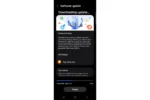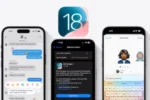Android 15 QPR 1 Beta 2 is here, and it’s packed with features that elevate the user experience, especially on the Pixel Tablet. One of the most exciting updates in this release is the introduction of desktop windowing, a feature that transforms your Pixel Tablet into a true desktop-like device. With this update, Google is bringing the Pixel Tablet closer to solutions like Samsung Dex, making Android tablets more versatile than ever before.
What is Desktop Windowing?
Desktop windowing on Android 15 QPR 1 Beta 2 allows users to run multiple apps in resizable windows, just like on a traditional desktop or laptop. This feature enables greater multitasking, giving you the flexibility to adjust app windows as needed. Whether you’re working on documents, browsing the web, or chatting with friends, desktop windowing makes it easy to manage your tasks side by side.
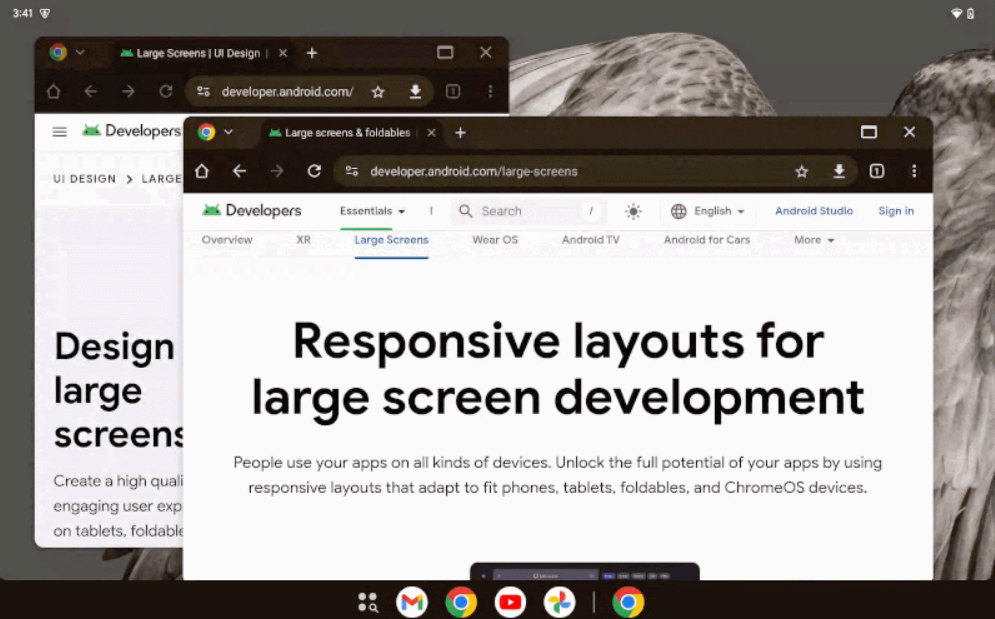
By default, all apps launch in full-screen mode. However, you can enter desktop windowing mode by holding and dragging the window handle to create a separate window. From there, all subsequent apps will open as resizable windows, allowing you to take full advantage of the tablet’s screen real estate.
To switch back to full-screen mode, simply drag the window back to the top or use a handy keyboard shortcut: Windows/Command/Search + H.
Key Features of Desktop Windowing on Android 15
- Multi-Window Support: Run and resize multiple apps simultaneously, enhancing productivity and multitasking.
- Fixed Taskbar: A taskbar anchored at the bottom of the screen lets you view running apps and access pinned apps quickly.
- Adaptive Layouts: Google recommends developers use adaptive layouts to ensure apps function seamlessly in both windowed and full-screen modes.
- Keyboard Shortcuts: Navigate effortlessly between windowed and full-screen apps with keyboard shortcuts like Windows/Command/Search + Ctrl + Down to invoke desktop windowing.
- Drag-and-Drop: You can share content between apps using drag-and-drop functionality, making workflows more efficient.
How to Enable Desktop Windowing on the Pixel Tablet
To try desktop windowing on your Pixel Tablet running Android 15 QPR 1 Beta 2, you need to enable it via Developer Options:
- Go to Settings.
- Scroll down to Developer Options.
- Toggle on Enable Freeform Windows.
Once enabled, you can enjoy a desktop-like experience with app windows that can be resized and moved around freely.
A Glimpse of the Future: Android 16 and AOSP
While desktop windowing is currently available in beta on the Pixel Tablet, Google has hinted at broader support for this feature in future Android versions, likely with Android 16. This feature is expected to roll out more widely across other Android tablets once it’s integrated into AOSP (Android Open Source Project).
What Does This Mean for Developers?
With the rise of desktop windowing, Google is encouraging developers to optimize their apps for this new form of multitasking. Developers should adopt adaptive layouts to ensure apps look and perform well in both full-screen and windowed modes. Supporting features like drag-and-drop and multiple app instances will also be key to delivering a smooth and intuitive user experience.
Conclusion
The introduction of desktop windowing in Android 15 QPR 1 Beta 2 is a game-changer for tablet users, especially those using the Pixel Tablet. By enabling true multitasking with resizable app windows and a desktop-like interface, Google is bringing Android closer to being a viable desktop replacement. Whether you’re a casual user or someone looking to get more out of their tablet for work or play, this update is a major step forward.
Stay tuned for future updates as Google continues to refine and expand this feature, with a full rollout expected in Android 16.
If you’ve tried desktop windowing on the Pixel Tablet, we’d love to hear about your experience. Drop a comment below!